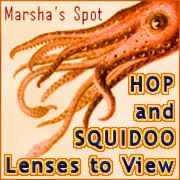 Hello! I know a lot of Zazzlers also use Squidoo, so I thought I'd share a squidoo tip for posting Zazzle products on Squidoo today. For those who aren't travelling here by blog hop and don't know what Squidoo
is, it's just a place where you can make nifty little web pages about
any topic you choose, and maybe earn a little money for yourself or a
charity in the process.
Hello! I know a lot of Zazzlers also use Squidoo, so I thought I'd share a squidoo tip for posting Zazzle products on Squidoo today. For those who aren't travelling here by blog hop and don't know what Squidoo
is, it's just a place where you can make nifty little web pages about
any topic you choose, and maybe earn a little money for yourself or a
charity in the process.As you know if you've been reading this blog, you can easily grab Zazzle product images and resize them as you please. (Click here to learn how to do this.) In Squidoo the <DIV> attributes (in red in my article) are automatically removed. I usually remove them before hand so I can line everything up.
If you happen to want to put these images on Squidoo, module sizes have recently changed, and this sizing guide may help:
New Text Module Size: 714 pixels
1 Product Picture - While you can go up to 714 pixels, I suggest 499 pixels to avoid getting a watermark.
2 Product Pictures - 357 pixels each
3 Product Pictures - 238 pixels each
4 Product Pictures - 178 pixels each
Note...if you would like to center these you can use the following code in Squidoo:
<p align="center>
(Your product code here)
</p>
Rows of 1, 2, and 3 products fit the width exactly though, so centering should not be necessary.
Another way to ad Zazzle products to Squidoo is with the following widgets. I don't know whether these still work well with the recent changes, but they do have some nice features like adding a "buy" button.
- Zazzle to Squidoo Tool
- A handy tool to help make adding multiple squidoo items to your lens easier and quicker.
- Zazzle to Squidoo Tool | J32design.com
- Integrate your Zazzle products quick and easy with the Zazzle to Squidoo Tool.
Stopping by via Marsha's blog hop. I don't use Zazzle enough in my articles. Thanks for sharing this information on the sizes - thinking I should check the lenses with zazzle products.
ReplyDeleteThank you too for those links to the Squidoo tools for adding Zazzle products to your articles.
I Squidoo and Zazzle, too, so these tips for using Zazzle on my lenses are a great reminder and help. Thank you!
ReplyDelete